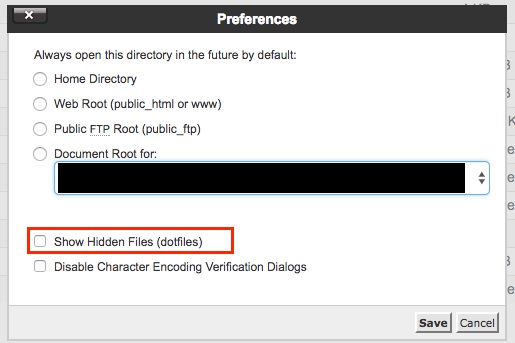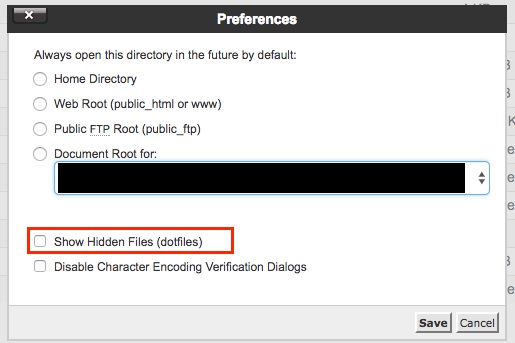Installation Guide
I. Video Guide

II. Setup Backend
Provide the environment
a. Web Server as
- 2.4.x or higher with rewrite engine on (mod_rewrite)
- 1.11.x or higher
b. Database MySQL
c. Php 5.6.x or higher and the extensions:
- Mcrypt
- OpenSSL
- Mbstring
- Tokenizer
- FileInfo
Put the project file into the web server folder
-
Create a database and import “goodang.sql” to that database
Create database, name it “goodang”
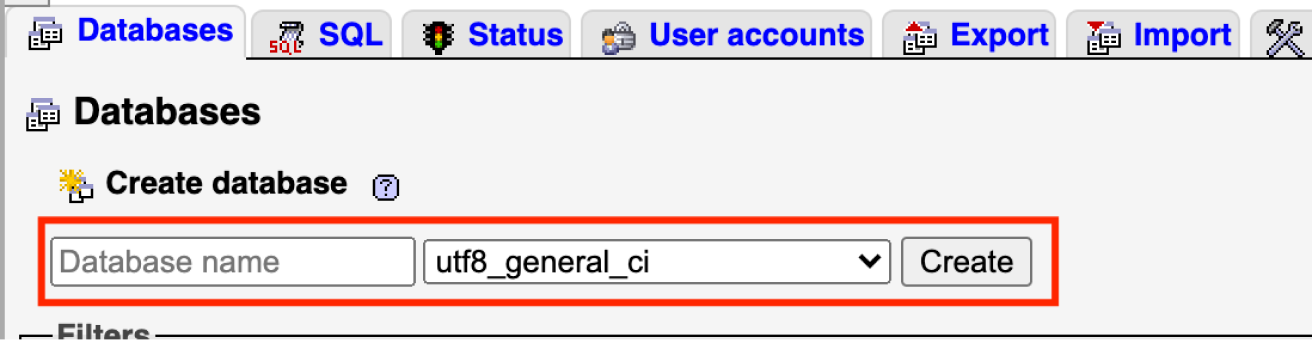
And then import the “goodang.sql” file
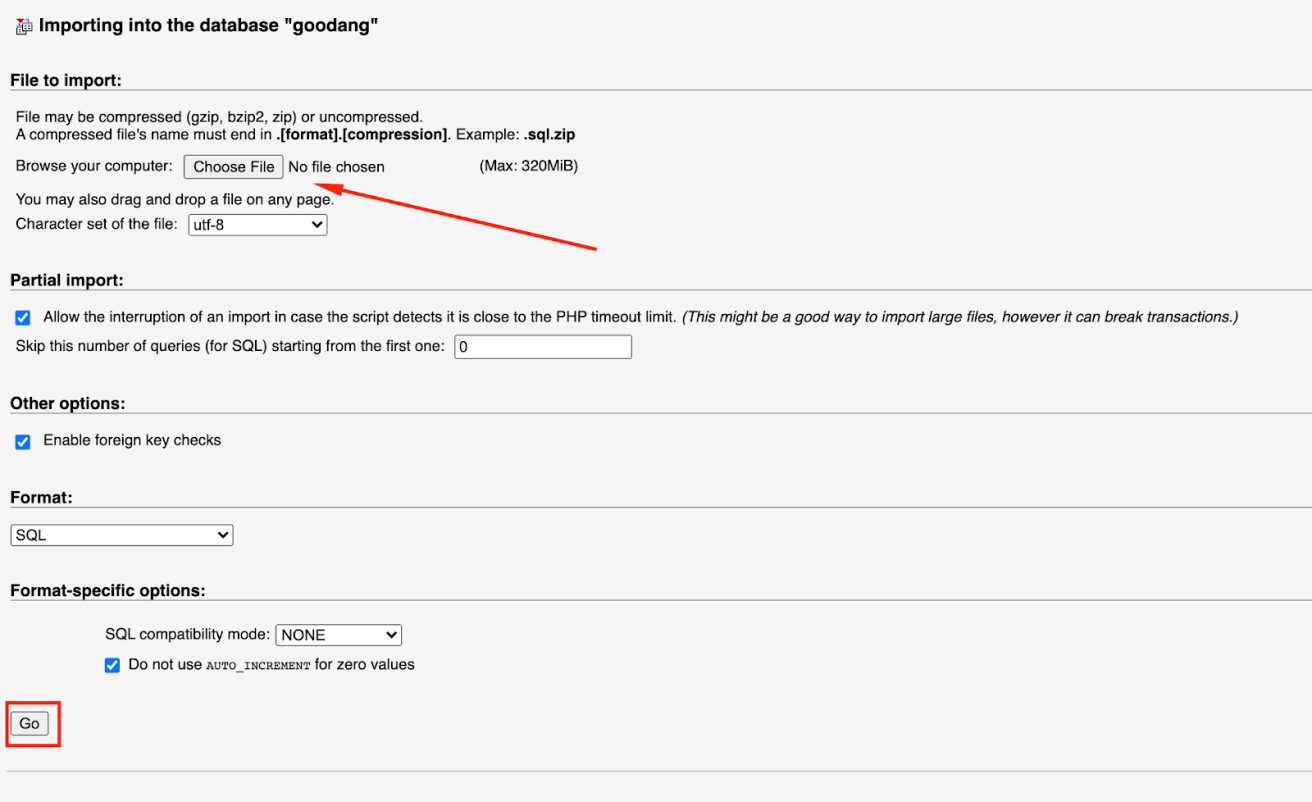
-
Settings database connection in folder goodang/.env file according to the database name, username and password that has been created and set
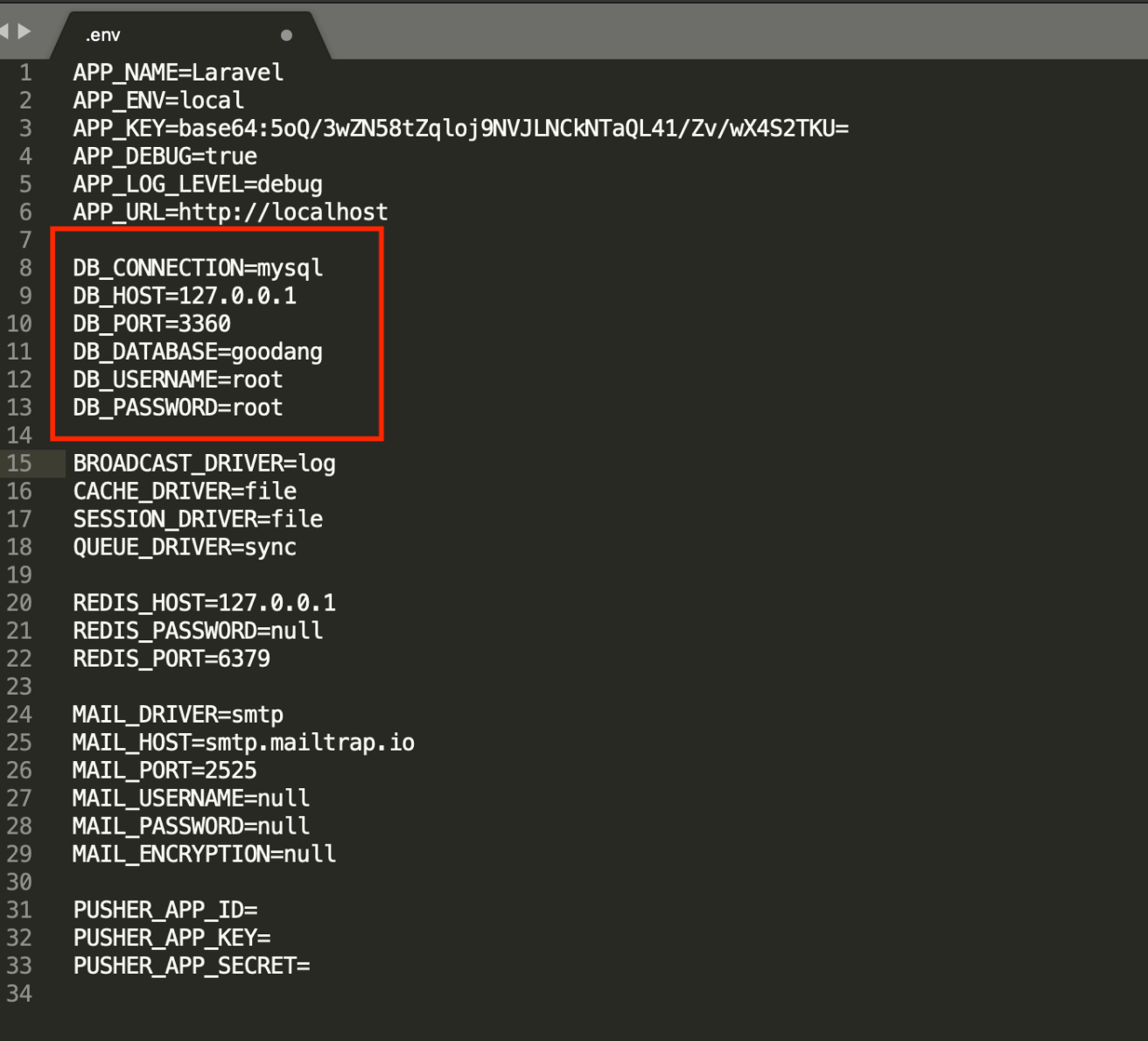
III. Setup Apps
Setup base path according to your server's domain in the file Cons.java (see the example below
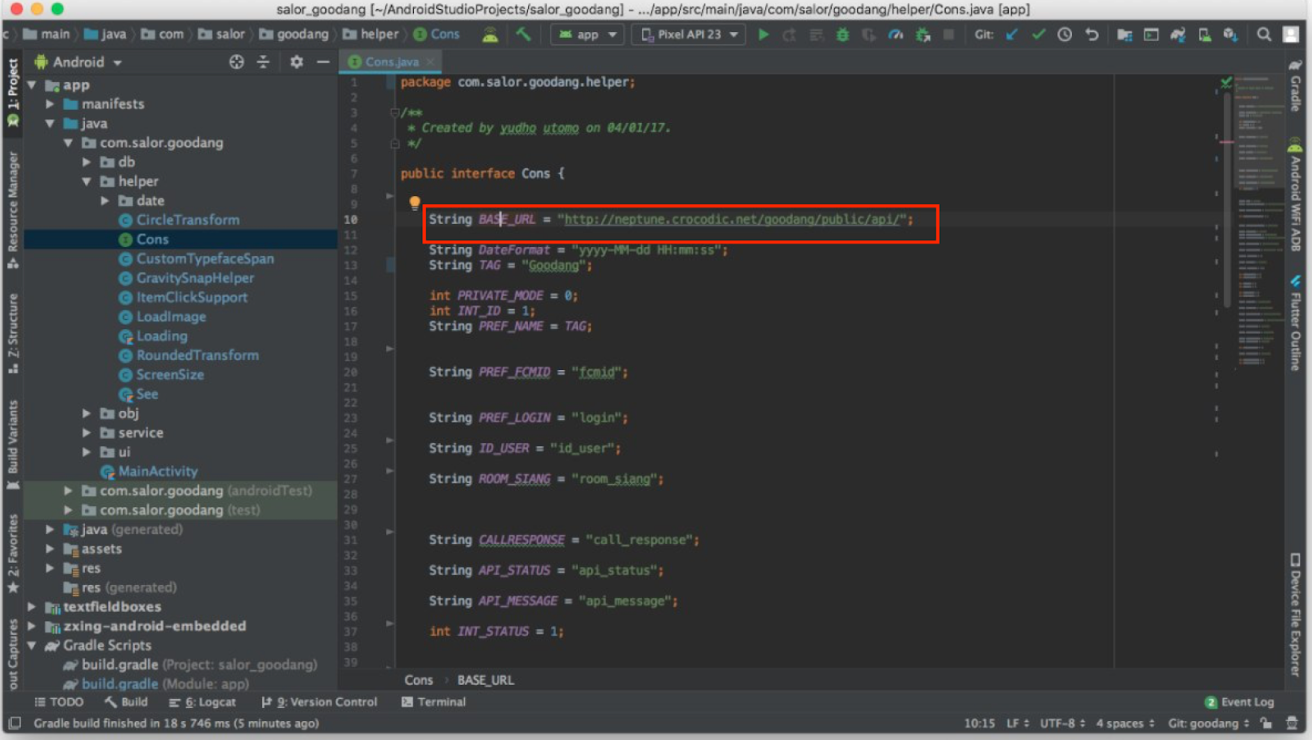
Can't see .env file using FTP client
FileZilla
- From the menu bar at the top of the screen select Server.
- Select Force showing hidden files.
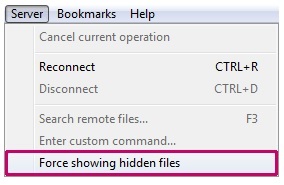
- In the Remote Site panel on the right, you should now see all of your files including any hidden ones.
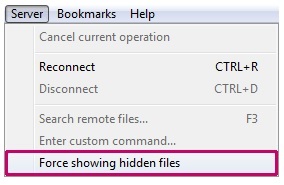
WinSCP
- From the menu bar at the top the screen select Options then Preferences.
- Select Panels from the left column
- Tick to Show hidden files
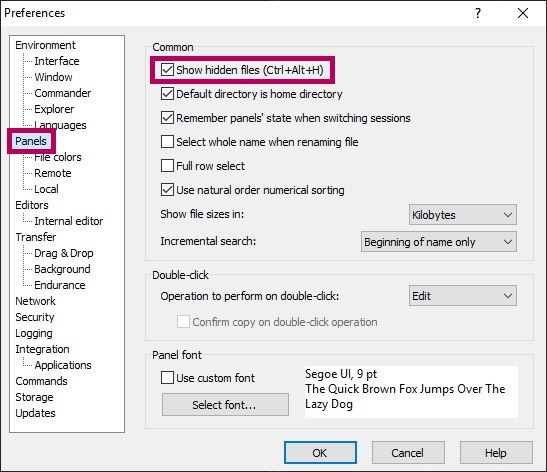
- In the panel on the right showing the remote site, you should now see all files including hidden ones.
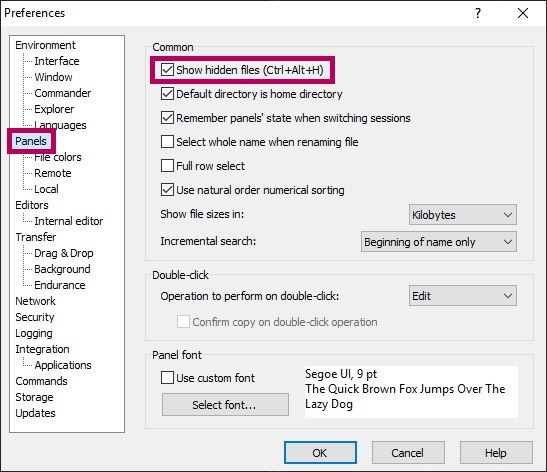
Using SSH Commandline
- cd /your/goodang/dir
- nano .env
- save
Using Cpanel
- Change the file manager settings to show hidden files.
- Click on "Settings" to change the preferences.